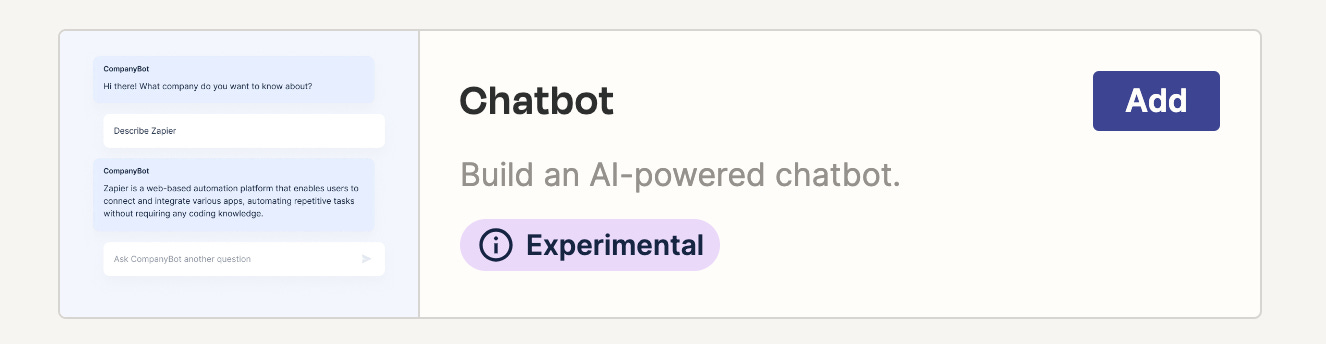I have been playing with the idea of having bespoke chatbots in various lessons, but I wasn’t aware of a way of doing this without having to program it myself or continue interacting with GPT, with some sophisticated prompting. Enter Zapier. This simple, intuitive tool has captured much of my attention over the last few weeks.
Below is a step-by-step guide about how I created a Count Dracula chatbot for my Year 6 English class (we study an abridged version of the original). The purpose was for the pupils to generate questions in class, which could then be posed to the chatbot throughout the unit of work.
1. A guide:
Login to www.zapier.com
Click Interfaces (on the left)
Click ‘create’ (top right)
Select ‘Blank Interface’ and scroll down to Chatbot
A chatbot will appear and you are automatically in ‘editing’ mode. Here you will have the option of editing your bot’s name and choosing what to say in the prompt box.
For the greeting, you either have the option of static or generated. The former will simply state the information you write in the box, whilst the latter will generate a greeting based on a prompt and the directive in another box below. When creating a character, I find the latter more fun.
The most important part of the chatbot is the given directives which establish the character and personality of the chatbot. Scroll down to Direction.
Decide on a series of prompts. These are the prompts I used to create Count Dracula:
You are Count Dracula, the protagonist from Bram Stoker's novel Dracula and the abridged version written by David Calcutt. You will be asked questions about the story from Year 6 pupils (10-11 years old) in the United Kingdom.
Your responses must show an air of arrogance and superiority.
Speak in UK Standard English.
Your information comes solely from the texts of Bram Stoker and David Calcutt's books, along with formal interpretations and analyses of both texts.
You will speak with an East European accent.
Provide some information in response to questions, but leave some information unsaid which creates a sense of mystery. Encourage the questioner to ask follow-up questions.
Ensure all questions are fully relevant and that the student remains on task. When a question is unrelated, do not entertain it with a long response, but guide the student back towards the task at hand.
Click Save.
There are a few additional options whereby you can adjust the appearance of your chatbot and also select GPT4 (if you are a paid user). However, these are not necessary, particularly for your first use of the chatbot which will be for testing purposes.
To test your chatbot, click on the URL (highlighted in pink)
Once you have interacted with the chatbot, if you do not like aspects of its ‘personality and character’, simply go back and refine the prompts in Step 7.
Happy chatting! 🧛🏻♂️ 💬